Changing your in-game name (rFactor2)
For rFactor2 events we require drivers to use their full names identical to that used when registering for the GPVWC website. However due to the way rFactor2 naming works you may need to manually change your game name to override the ISI or Steam username. The following is a guide on how to do this:
Step 1
Go to the rFactor appdata folder, usually found in AppData\Roaming\.rFactor. An easy way to get there is to open the windows search bar, type %appdata%/.rfactor and then press enter:
Step 2
Open rfactor.name with Notepad or similar (Note: you may need to run it as administrator, depending on your system permissions).
Step 3
Edit the lines in the file with your name in the following format:
Remember to match the name you signed up with on the website, with your given name on the first line, family name(s) on the second line and full name on the thrid line.
Step 4
Save & close the file and then right click on the icon and select Properties. In the menu select Read-Only if it isn't already selected.
Step 5
Go to your rFactor2 Userdata folder (usually in the location you specified when installed rFactor2 - typically rFactor2\UserData\player) and open player.json with Notepad or similar.
Step 6
Edit the lines Player Name and Player Nick to match your Full Name. Save & close the file.

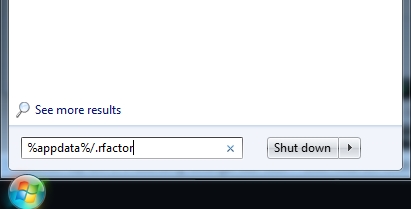
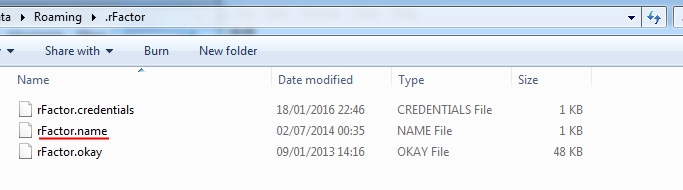
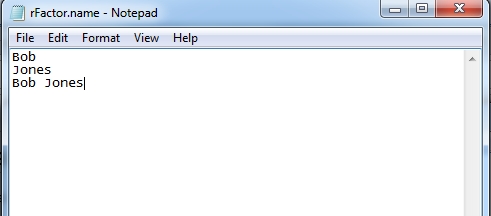
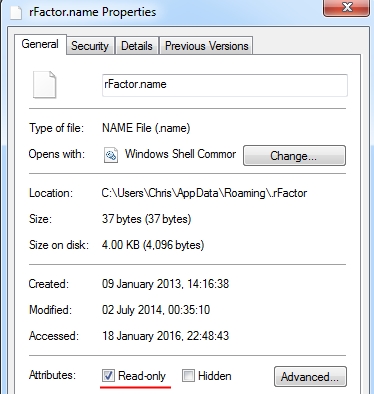
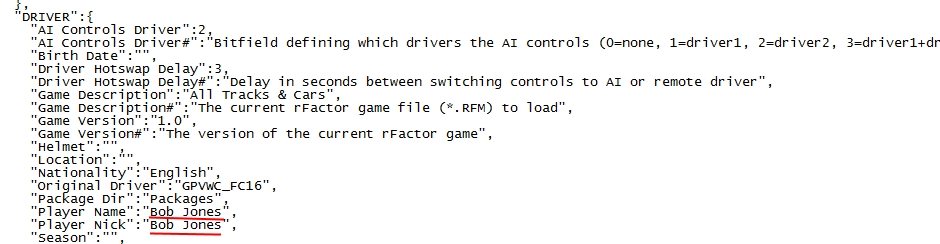
 del.icio.us
del.icio.us digg
digg facebook
facebook googlebookmark
googlebookmark propeller
propeller reddit
reddit slashdot
slashdot stumbleupon
stumbleupon